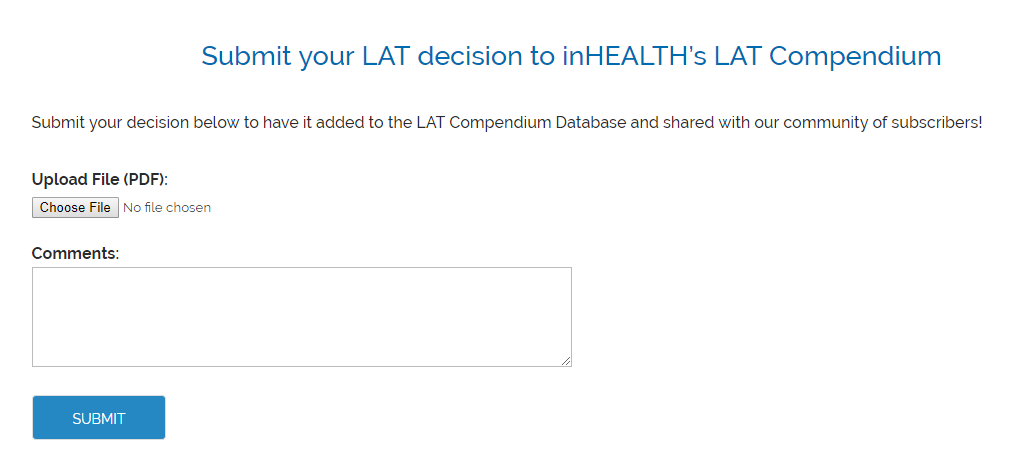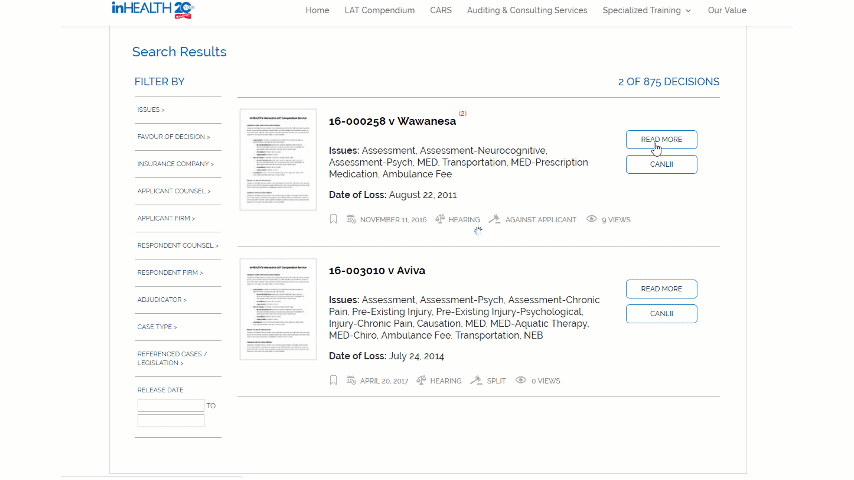GETTING STARTED
inHEALTH’s LAT COMPENDIUM SERVICE
Welcome to your subscription to inHEALTH’s LAT Compendium Service – the only dedicated LAT resource that inFORMS you on the outcome of disputed AB claims. To get the most out of your subscription, watch our short video on How it Works.
1. What is an Event?
Your subscription provides access to a package of ‘Events’, that can be used to search the database.
An event that is charged includes:
- A search on the LAT database (Issue/Benefit, Advanced, Keyword)
- A click on a “Read More” Summary
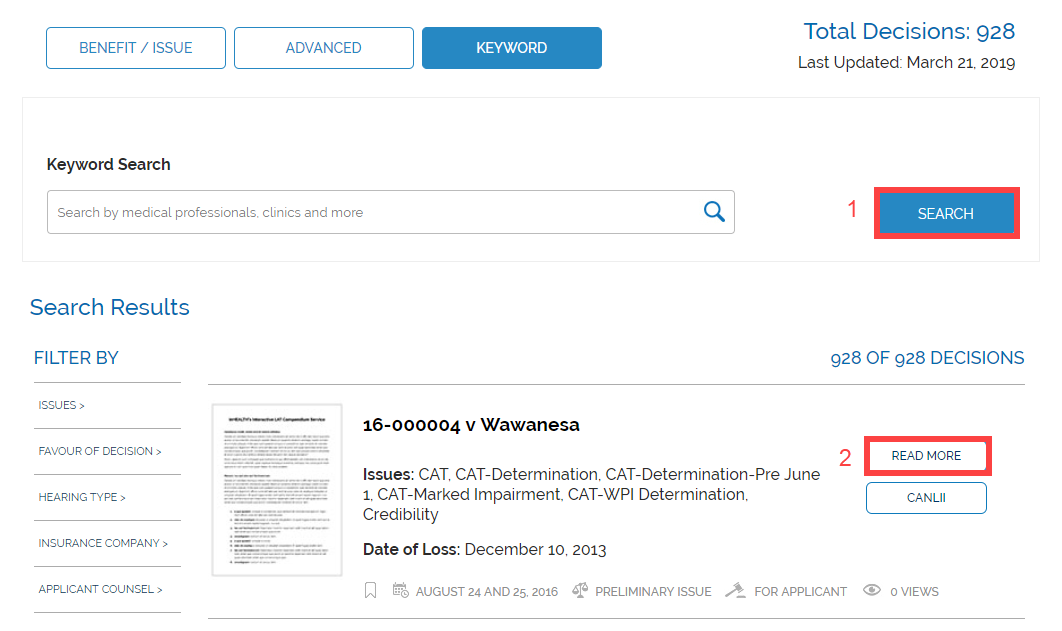
2. Search Options
Frame & begin your search in 3 different ways:
- Issues/Benefits
- Advanced
- Keyword
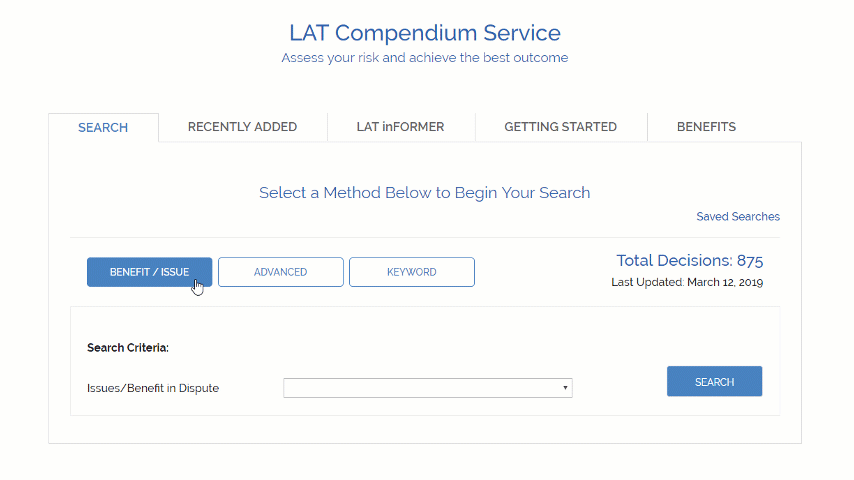
Benefit/Issue Search
To begin a benefit/issue search, select an issue or benefit in dispute from the dropdown menu.
Advanced Search
To begin an advanced search, there are 10 categories you can search from.
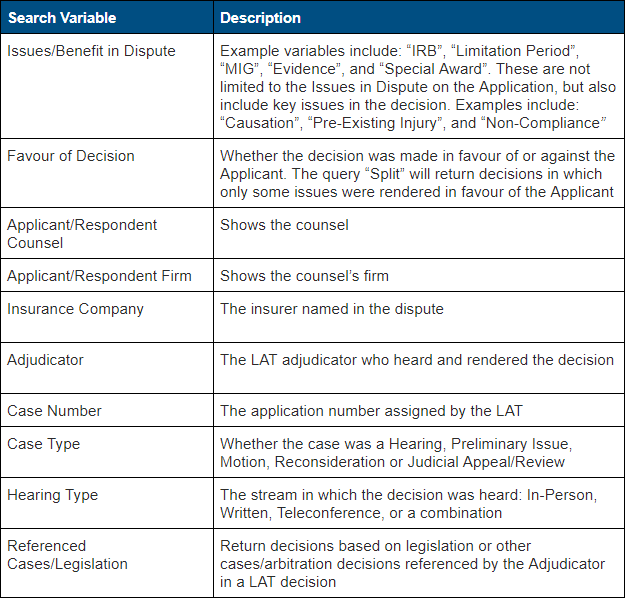
To narrow down results and find relevant cases, fill out both the Primary and Secondary Criteria. This combination search will only count as 1 charged Event. Commonly used criteria for the Secondary Search includes:
- Favour of Decision
- Issues/Benefit in Dispute
- *Referenced Cases/Legislation
*If you know the section of the SABS or a specific reference, this is a good shortcut search.
Keyword Search
To begin a keyword search enter key words or phrases into the search field. You can now find decisions by key phrases, medical providers, clinics and accounting firms. Narrow the search parameters with the advanced filters.
Note: The database will only return exact phrases.
Here are a few tips to get you started:
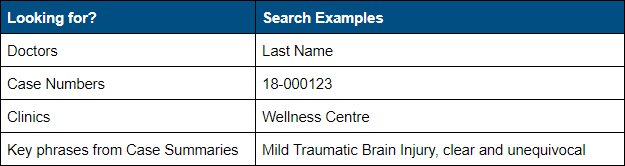
3. Advanced Filters Sidebar
Reduce and narrow your results to exactly what you’re looking for*.
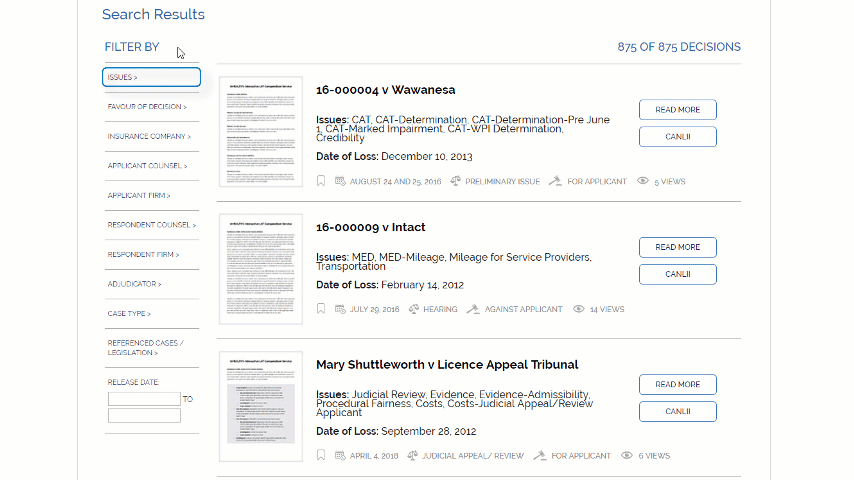
*No additional charges for this feature
4. Results Bar
View decisions at-a-glance and select those relevant to your situation at hand. Key information:
- Case Name
- Number of associated decisions
- Number of times cited
- Issues in dispute
- Reason codes*
- Date of Loss
- Hearing Date
- Case Type
- Favour of Decision
- Number of times viewed
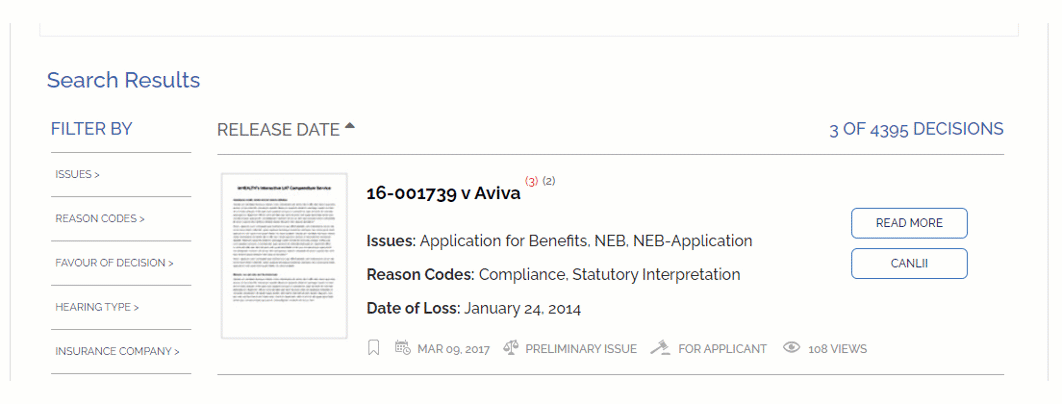
*Reason codes describe why a decision is made in a certain way. View full glossary here.
5. Items In Dispute
Expand the ‘Items In Dispute’ button for further detail including the for/ against of each item in dispute and the reason for the Tribunal’s decision.
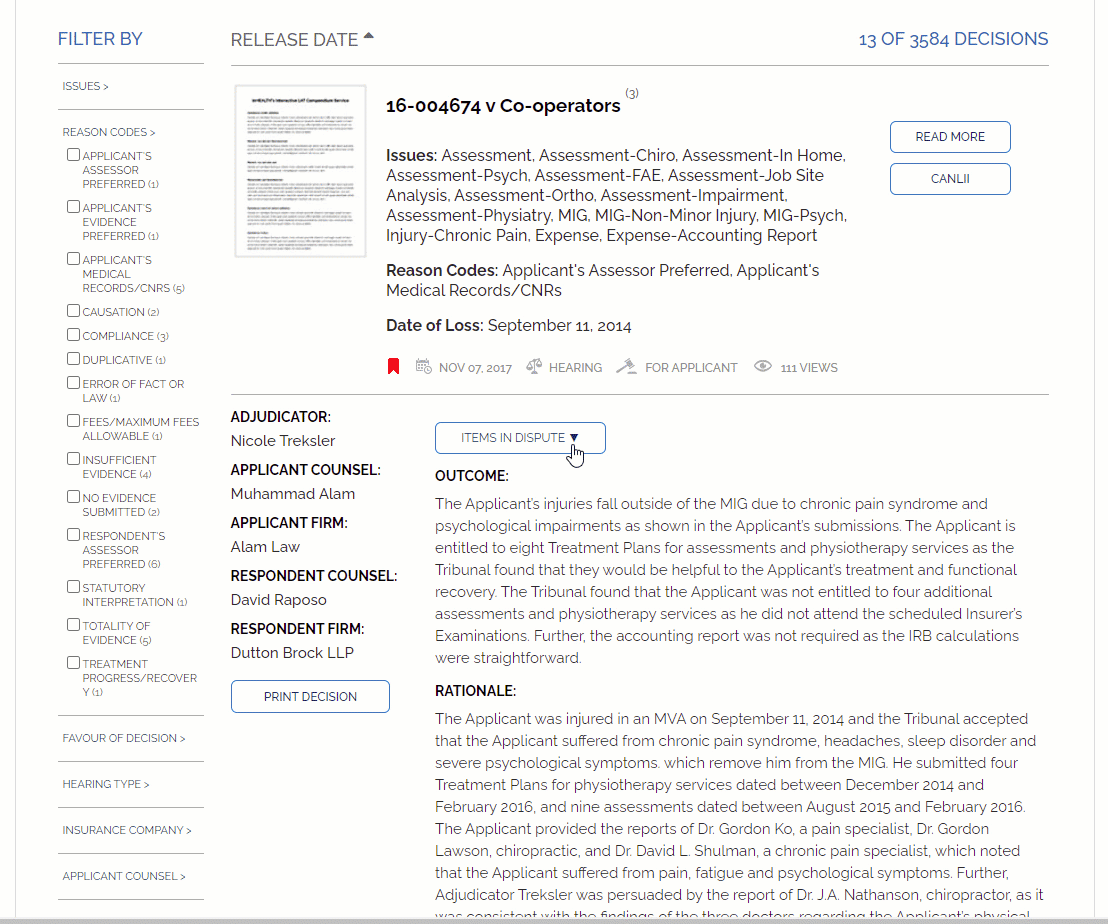
6. Save Decision
Bookmark your selected ‘Read More’ case summary, marked in red for easy reference*. To view your saved decisions, refresh the page and scroll to the bottom.
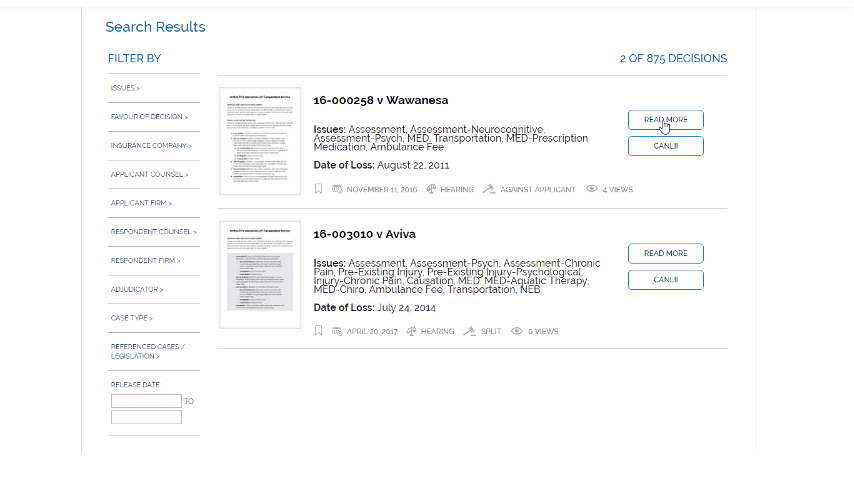
*No additional charges for this feature
8. Recently Added
As new decisions are published in the LAT Compendium, they will appear in the “Recently Added” tab. Decisions that are published within the last 30 days will appear here. When accessed through this tab, results are not charged as a search, only if you click ‘Read More’.
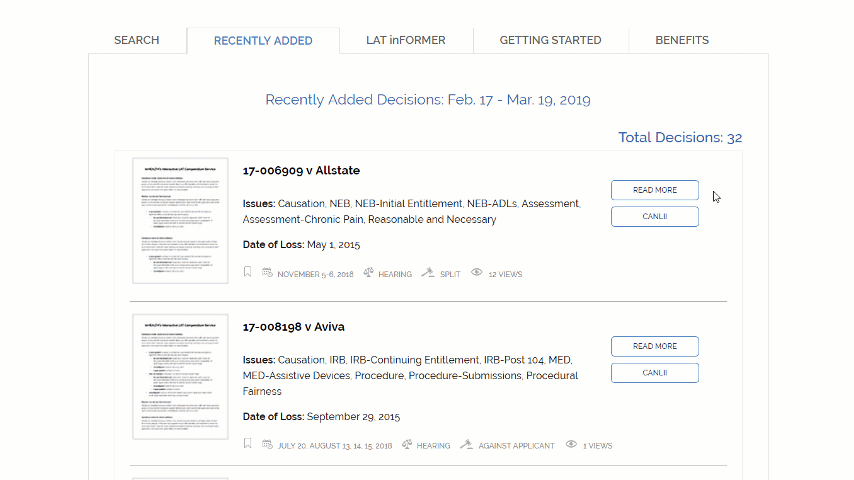
9. Notifications (MIG Monday, LAT inFORMER, Breaking News, Newly Added)
Delivered to your inbox – your way – choose any or all:
- MIG Monday Newsletter – every Monday
- LAT inFORMER Newsletter – every Wednesday
- Newly Added Notifications – every Friday, as new decisions are added to the database
- Breaking News – as and when it happens
You can update your email preferences here.
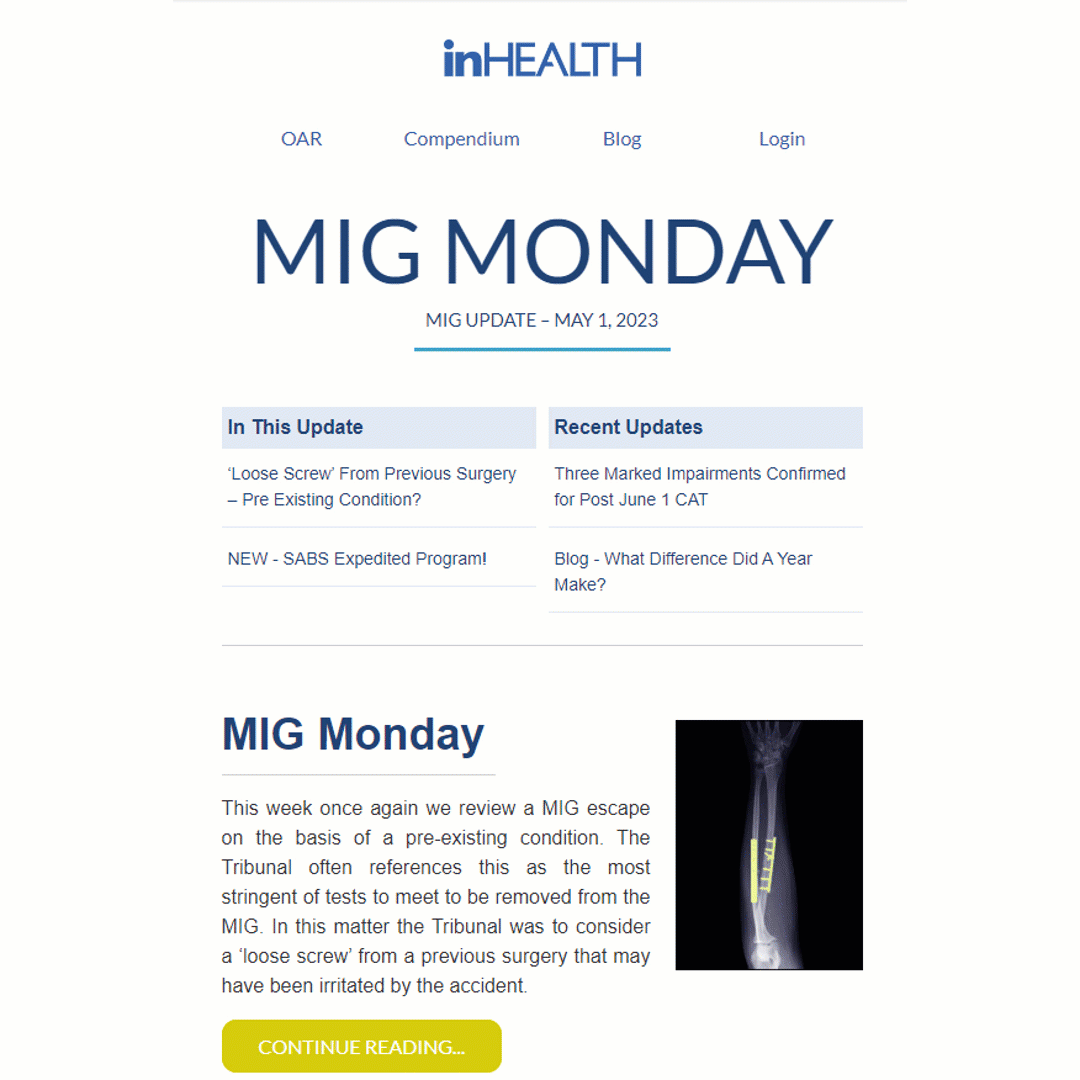
10. LAT Archive
When a LAT inFORMER newsletter or Breaking News notification is released, it is stored in the “LAT Archive”. Users can filter the LAT Archive by category to access any archived newsletters they may have missed.
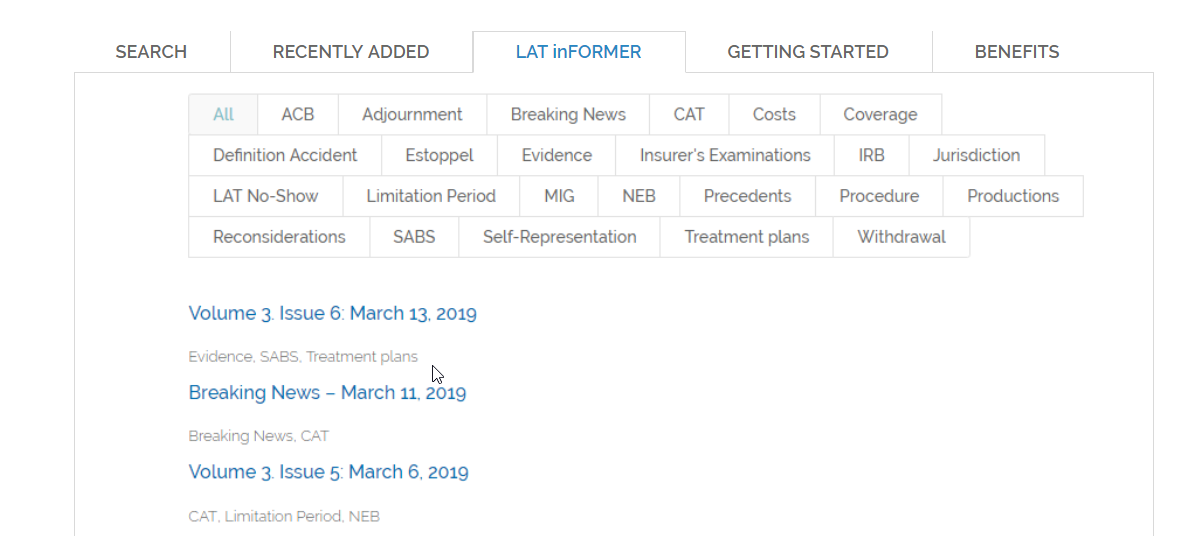
11. Live Chat
Having trouble beginning your search or finding a specific case? Contact us through Live Chat and our Live Chat agents will assist you in understanding what fields to search and how to find relevant cases.
12. Submit Decisions
Submit unpublished decisions to be shared with our community of subscribers. You can submit your decision here or email service@inhealth.ca